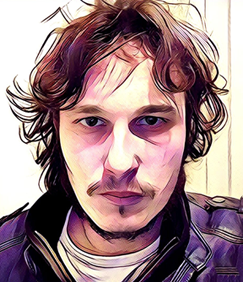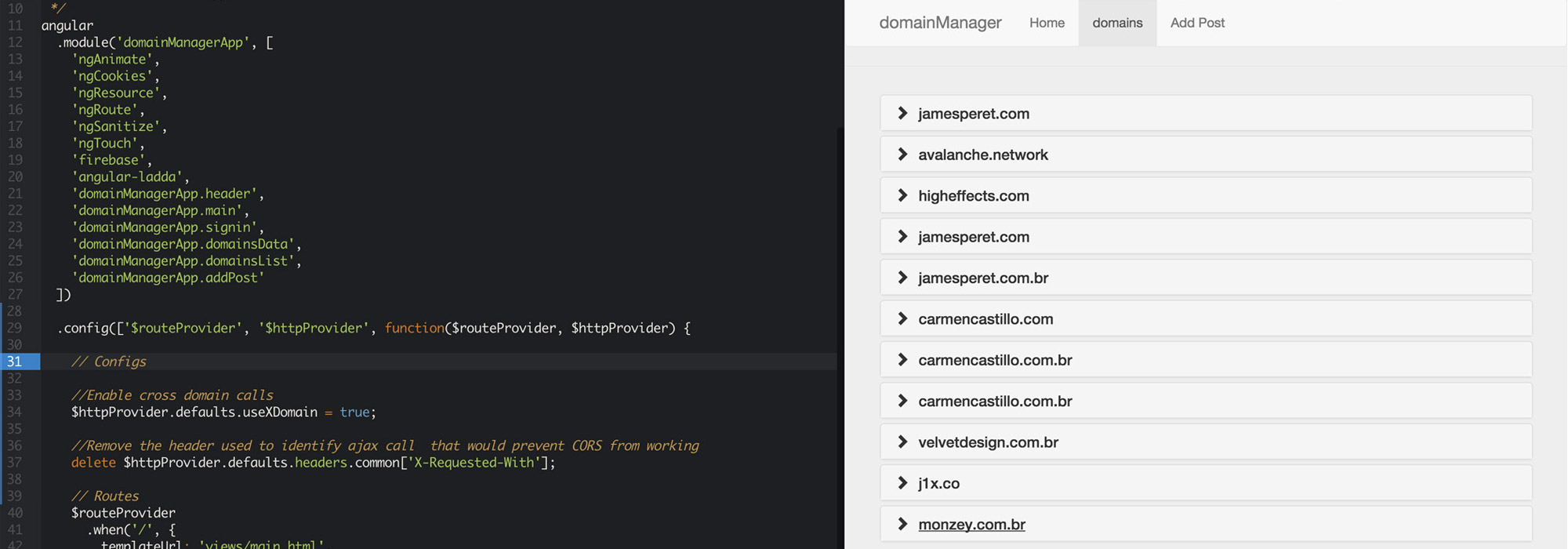Install and configure
Creating the Raspbian boot disk on a Mac
Insert a MicroSD card to your computer and find out the disk identifier (ex: disk4):
diskutil listUnmount the SD card using the disk identifier:
diskutil unmountDisk /dev/disk4Copy the raspbian img to the SD card:
sudo dd bs=1m if=Desktop/2015-05-05-raspbian-wheezy.img of=/dev/rdisk4This command will take a while. You can check the progress using SIGINFO by pressing CTRL + T.
For more information on creating a disk image of the Raspbian OS on a micro SD card from a mac or other operating systems, read the official instructions here.
First Boot
The username and password for Raspbian “squeeze” or “Jessie” are:
$ Username: Pi
$ Password: raspberryTo start the Raspbian GUI, run the command:
$ startxTo enter the Raspbian system settings:
$ sudo raspi-configSetting up Wi-Fi and Ethernet
To set up multiple wired and wi-fi connections using WICD-CURSES app, follow this instructions.
To set up a single wi-fi connection on a raspberry pi 3 with Rasbian Jessie, add the following to the /etc/wpa_supplicant/wpa_supplicant.conf file:
network={
ssid="network_name"
psk="network_password"
}For more information about setting the wifi, follow this tutorial.
If you want to disable the wifi power management, so that the wifi doesnt turn of due to inactivity, change the file /etc/network/interfaces and addwireless-power off to your wifi connection:
auto wlan0
allow-hotplug wlan0
iface wlan0 inet dhcp
wpa-conf /etc/wpa_supplicant/wpa_supplicant.conf
wireless-power off
iface default inet dhcpYou can also run the a command to turn wifi power management off until the next reboot:
sudo iwconfig wlan0 power offAfter changing the network configurations, reboot your pi:
sudo rebootYou can check your network status with the following commands. Check if inet addr is an IP in your network.
iwconfig
iwconfig wlan0
ifconfig
ifconfig wlan0To manualy stop and restart your wifi connection, tun the following commands:
sudo ifdown wlan0
sudo ifup wlan0Installing Apps
sudo apt-get update
This will update the repository on the raspberry pi with locations of software and general software updates.
To search for software by name type the following command
sudo apt-cache search
Example: sudo apt-cache search chromium
To install software by name
sudo apt-get install
Example: sudo apt-get install chromium
To uninstall software
sudo apt-get remove
Example: sudo apt-get remove chromium
Setting up SSH
To find out the ip address of the raspberry pi, run hostname -I.
Setting up VNC
x11vnc
apt-get install x11vnc
x11vnc -display :0 -noxdamage -ncache 10 -ncache_cr
Video Players
VLC media Player
To start a video, use the command the following command. The vvv is for verbose mode.
More information on VLC command line interface here and more advanced commands here.
vlc -vvv my_file.mpg
To play a video with VLC thru a ssh session, use the command:
cvlc --quiet --fullscreen --no-osd --loop playlist.xspf --x11-display :0
HPlayer
HPlayer is a OSC controllable and GPU accelerated video player for Raspberry Pi with OpenGL shaders support.
Prevent sleeping
To prevent the Raspberry Pi from turning off the screen or entering in power saving mode, change the following configurations in the file /etc/kbd/config and the reboot.
BLANK_TIME=0
POWERDOWN_TIME=0Misc
Useful commands
- Shutdown -
sudo shutdown -h noworsudo halt(more info) - Reboot -
sudo shutdown -r noworsudo reboot(more info) - Copy files using ssh - (more info )
- To copy a file from B to A while logged into B:
scp /path/to/file username@a:/path/to/destination. - To copy a file from B to A while logged into A:
scp username@b:/path/to/file /path/to/destination
- To copy a file from B to A while logged into B:
Other Tools
- termflix - Stream torrent movies to vlc thru the command line